Your cart is currently empty!
Plugin Setup
Step 1: Deployment
To start with the plugin, follow these steps:
1. Deployment on All WooCommerce Shops:
- The first step is to deploy the WP Global Cart plugin on all WooCommerce shops where you require its features. This ensures that the plugin is available and ready for activation on each shop within your network. Additional description regarding the process can be found at Plugin Installation
Step 2: Activation
2. Activation of the Plugin:
- Once the plugin is deployed across your WooCommerce shops, it’s time to activate it. Activation is a straightforward process and can be completed for each shop individually.
- Navigate to the WordPress dashboard of each shop where you’ve deployed the plugin.
- In the WordPress dashboard, go to “Plugins” and find the WP Global Cart – Single Site plugin.
- Click on “Activate” to activate the plugin for that specific shop.
- After activation, you’ll notice a new section called Global Shops, within your shop’s WordPress dashboard. This is where you’ll manage the plugin’s settings and features, depending on the set-up type for the current site.
3. License Key Activation:
- During the plugin purchase, you’ll receive a license key. This key is essential for activating and unlocking the full potential of WP Global Cart. Make sure you have your license key handy.
- Locate the Global Shops interface within your shop’s dashboard.
- Look for the “Plugin License” section.
- Enter the license key provided to you during the plugin purchase.
- Click on “Activate License” or a similar button to complete the activation process.
- The license key activation is crucial for accessing premium features, updates, and support, so ensure it’s done correctly.
Step 3: Choose Your Setup Type
4. Choose the Set-up Type: Network Server or Shop:
- WP Global Cart offers two primary setup types: Network Server and Shop. Understanding the differences between these setups is essential as there will be a main Network Server Instance and everything else as Shop.
Network Server:
- The Network Server setup is typically your main or central site within the WordPress network. It functions as the hub for managing settings, OAuth data, and other network-related data. It’s the heart of your multi-store setup.
- The Network Server can also operate as a regular shop within your network, allowing you to showcase products and conduct transactions like any other WooCommerce shop.
Shop:
- A Shop, on the other hand, is any of the other sites connected to the network. These shops are part of the broader network but can also function independently as standalone WooCommerce stores.
- Each shop within the network can have its unique products, settings, and configurations, but they benefit from the centralized management provided by the Network Server.
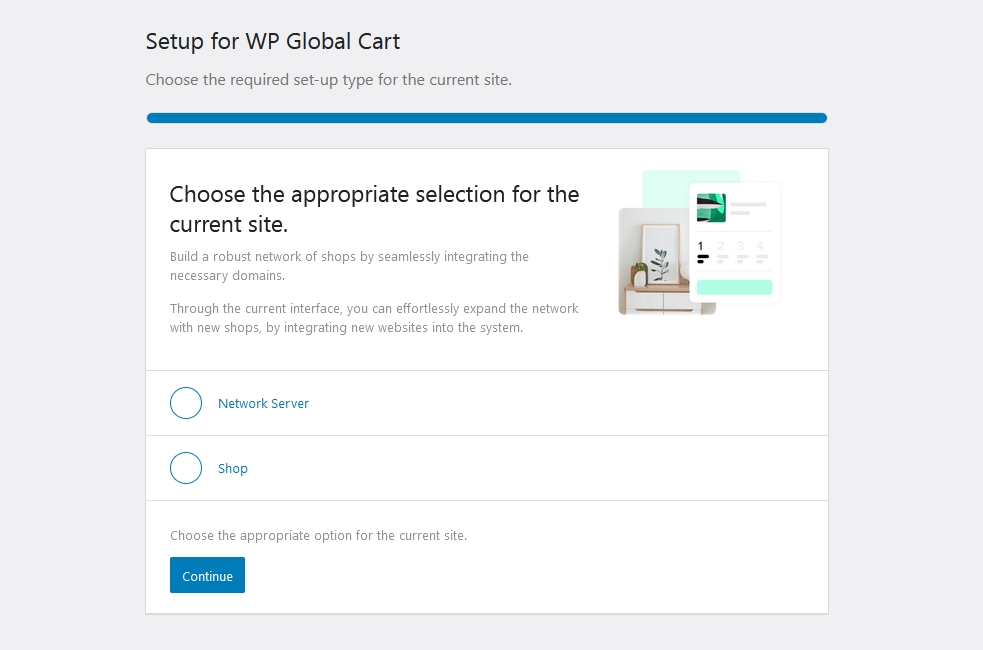
Getting started with WP Global Cart for WooCommerce is a straightforward process, involving deployment, activation, and choosing the appropriate setup type. Once you’ve completed these initial steps, you’ll have the foundation in place to efficiently manage multiple WooCommerce stores within your WordPress network.
With WP Global Cart, you can streamline operations, provide a seamless shopping experience for your customers, and unlock the full potential of your multi-store e-commerce strategy. Whether you’re a small business owner or an enterprise-level e-commerce manager, WP Global Cart has the tools you need to succeed in the competitive world of online retail.
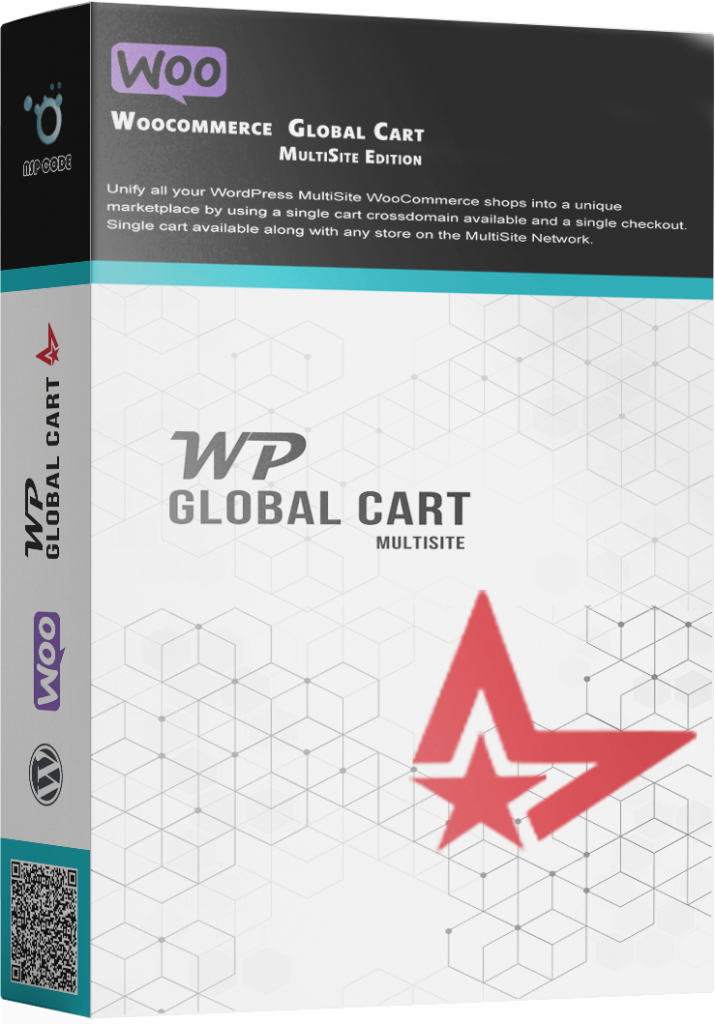

No Comments